Custom File Locations
It’s 2019.1, where did my custom files go?
Tyler Deploy uses dynamic installation directories for deployment speed and accuracy. In the past, static files were often placed in relative locations within the deployment. In 2019.1, changes needed to be made to this philosophy due to the dynamic installation behaviors. This document will help you track down the location of these types of files and give you guidelines of the best places to put them going forward.
File Storage-How do I know where it is?
File Storage is a pointer in the Management Console (https://APPSERVERHOSTHEADERMAPPING/ManagementConsole#/Base). Authenticate with a user that has access to the site.
Note: Images related to your custom check/receipt or Purchase Order files typically reside in the Document Output Path directory. On new servers, the images will need to be moved to this directory. On existing servers, the Document Output Path should remain in the same location as prior to the upgrade.
Click the vertical ellipsis on New World ERP card and choose Configuration Settings.
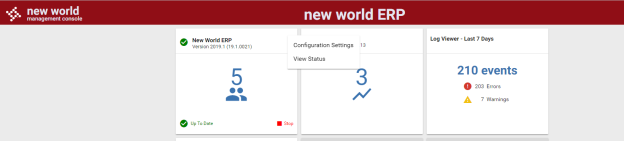
After expanding the Configuration Settings banner, you’ll find the Document Output Path.
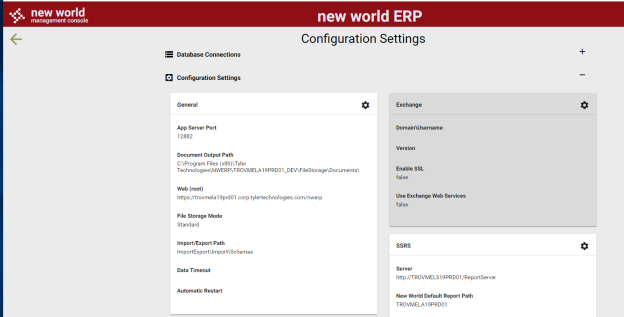
File Storage/Documents will remain in their original position on the file structure if the server was upgraded; for example, if C:\Program Files (x86)\New World Systems\Logos.Net\FileStorage\Documents was the directory prior to the upgrade, it will be the same directory after the upgrade. New server installs will default to a dynamic path of {Install Directory}\Program Files (x86)\Tyler Technologies\NWERP\{Instance Name}\FileStorage\Documents.
Note: If you ever change the Document Output Path to another value, the {TenantName} – {Environment Name} – New World ERP File Storage Service needs to be restarted on the application server to accept the change.
Standard Imports and Exports
The upgrade will move the standard imports/exports to {Install Drive}\Program Files (x86)\Tyler Technologies\NWERP\{Instance Name}\Import and {Install Drive}\Program Files (x86)\Tyler Technologies\NWERP\{Instance Name}\Export respectively. Database entries will be updated by the install for any imports and exports that were defined using the standard interface definitions.
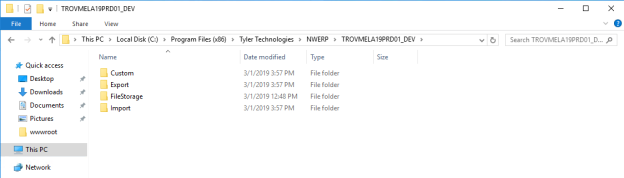
Custom Forms
Most sites have some level of custom forms (checks, statements, notices, utility bills, etc). Those forms are moved during the 2019.1 install to {Install Drive}\Program Files (x86)\Tyler Technologies\NWERP\{Instance Name}\Custom\Documents. Any further custom forms would be dropped into this directory for the site.
Note: The Header.xsl, LogosExportFunctions.xsl, LogosIncludeFunctions.xsl and ReportFunctions.xsl files should not be deleted even if they are the only files in this folder. Any future custom files that may reside in this folder would rely on those files.
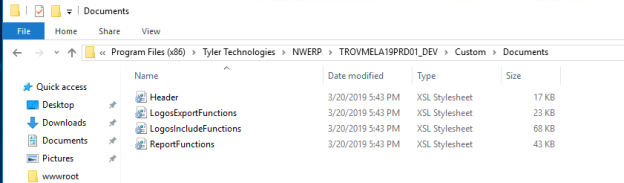
Custom Imports and Exports
Custom Import and Export definitions will be moved by the installation to {Install Directory}\Program Files (x86)\Tyler Technologies\NWERP\{Instance Name}\Custom\Import and {Install Directory}\Program Files (x86)\Tyler Technologies\NWERP\{Instance Name}\Custom\Export respectively. DLL files will be moved to a child DLLs folder and XSL files to a child XSLs folder. Further developed interfaces will be placed in these directories.
Please note that folder pathing in the database will be removed to allow for easier copies of your production database to your test side. The hierarchy now exists that files in the Maintenance > New World ERP Suite > System > Import/Export area will now look in this order for files in the file directories (only the file name now needs to be present).
- Files will be scanned in the custom area first within the Import and Export directories: {Install Directory}\Program Files (x86)\Tyler Technologies\NWERP\{Instance Name}\Custom\Import and {Install Directory}\Program Files (x86)\Tyler Technologies\NWERP\{Instance Name}\Custom\
-
If a file name is not found in the custom area, it will be searched for in the standard area within the Import and Export directories: {Install Directory}\Program Files (x86)\Tyler Technologies\NWERP\{Instance Name}\Custom\Import and {Install Directory}\Program Files (x86)\Tyler Technologies\NWERP\{Instance Name}\
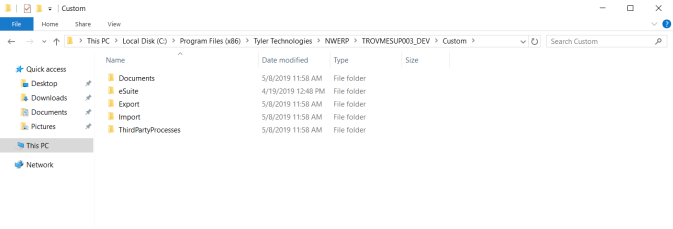
Third Party Imports and Exports
Third party imports and exports are typically defined in the ThirdPartyImportExportFile table. In that table, the files may or may not have had a file path defined. If a file path was defined in the past (as with Third Party Receivables), the files can typically live in the same location in 2019.1 forward; AMR and Lockbox, for example, do not have file paths defined in this table. The source files for third party imports and exports will need to be placed in the following directory for the imports and exports to work after the upgrade. The install will also attempt to move the files here for you:
Imports
C:\Program Files (x86)\Tyler Technologies\NWERP\{Instance_Name}\Custom\Import\ThirdParty\Layouts
Exports
C:\Program Files (x86)\Tyler Technologies\NWERP\{Instance_Name}\Custom\Export\ThirdParty\Layouts